We hope you are all safe and well.
During this unprecedented time when we are all teaching and learning in various modalities, whether it be distance or face-to-face learning, synchronous or asynchronous delivery, there has never been a time when collaboration among educators has been more vital.
Just in Time - Collaborative Folders!
With over 190,000 shared free resources by educators, Cube has just released their newest feature - Collaborative Folders. Whether it be across grades, schools, districts, regions or beyond, you can now collaborate and curate resources together. As well, each Folder created comes equipped with its very own search engine.
Here are a few examples of Cube Folders made by others:
- Remote Teaching Resources - Curate resources that matter to you, then bookmark or even share the Folder link with others;
- Math Interactive Tools - A one-stop for math manipulatives to support all learners;
- Course Materials - Create a collection of support resources for students without the need to log in;
- Associations - Curate specific resources and share with others;
- Edu bloggers - Share your favorite blog links into one searchable Folder and share it with the world.
Useful Tip:
A public Folder can be bookmarked and accessible to anyone with the link. The same goes for all members within your Folder when it is set to private.
Getting Started:
To Create a New Folder:
- From your Cube profile page, click “Add a Folder”;
- Create a name for your Folder and select as Public or Private.
To Add Members to Your Folder:
- From your Folder page, click on Members;
- Click on “Generate Invite Code”;
- You can invite others 3 ways: provide code, provide URL, QR code;
- All members enter your Folder with “Viewer Status”. You have the option to elevate them to “Contributor” or “Admin” status;
- If you no longer wish to add members to your group, simply click on “Generate Invite Code” again and do not share the new code with others.
Adding Resources to Your Folder(s):
- When you share a link on Cube, you will see an option to “Add to Folders”. Select the Folders you wish to share the resource to.
- For resources already on Cube, simply click the “Add” button under the resource and choose the Folders of your choice.